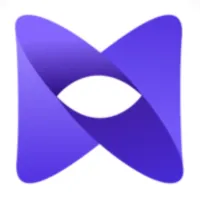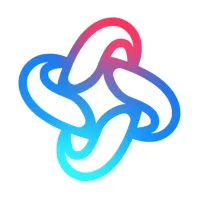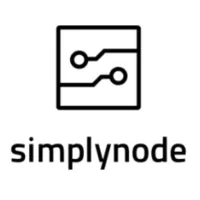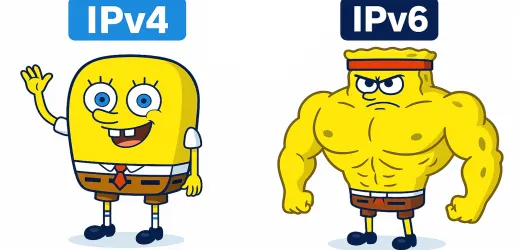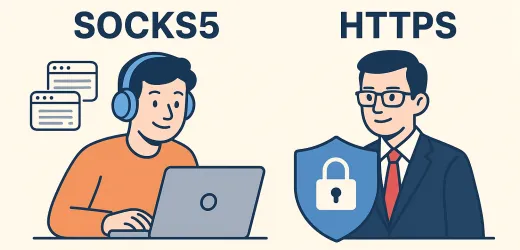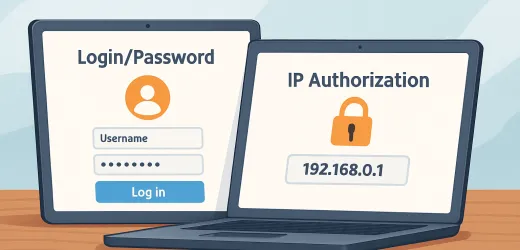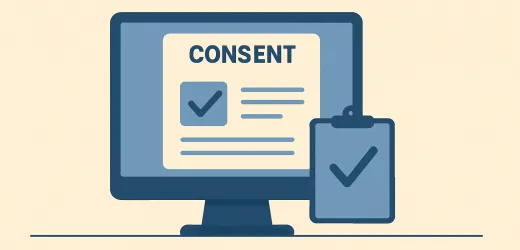In this article, we will look at how to add a proxy to the Telegram messenger both on a smartphone and on your laptop/computer, as well as where to get a proxy if you don’t have one yet. In general, the process is simple if you are familiar with proxies and already have them, and a little more difficult for those who are hearing about proxies for the first time and don’t know where to get them.
Why Do You Need to Add a Proxy to Telegram?
The main reason for using a proxy in the Telegram messenger is to bypass the blocking of Telegram in some countries. Proxies are also used to protect privacy by hiding your real IP address.
Instructions for Adding a Proxy to Telegram
Telegram Mobile Application (Android/iOS)
Step 1: Open the Telegram mobile application.
Step 2: Go to Settings and select "Data and Storage".

Step 3: Scroll to the very bottom and select "Proxy Settings" on Android or "Proxy" on iOS.

Step 4: Click "Add Proxy" and a page will open where you can add a proxy.

Step 5: Enter the data for the SOCKS5 proxy. If you do not yet have a proxy and do not know what information to enter, refer to the last section of this article.
Please note that you can add both SOCKS5 and MTProto proxies. We need SOCKS5 (set as the default), since at the moment all proxy providers support this protocol.
Done! You have added a proxy, and now Telegram will try to establish a connection with the proxy you added. If the connection is successful, congratulations — you have added a proxy to Telegram!
Desktop Application (Windows/macOS/Linux)
Step 1: Open the Telegram desktop application.
Step 2: Open Settings.

Step 3: Select "Advanced".

Step 4: Select the first item, "Connection Type".

Step 5: Select "Use Custom Proxy".

Step 6: Enter the proxy data. There are three protocols to choose from: SOCKS5, HTTP, and MTProto. MTProto is Telegram’s own protocol, and it is difficult to find a proxy that supports it. This leaves SOCKS5 and HTTP — you can use either one. If you do not know what data to enter, refer to the last section of this article.
By the way, in the desktop version you can add not only IPv4 but also IPv6 proxies. IPv6 proxies are cheaper because there are many more of them. You can check out the proxy providers that offer IPv6 in our rating by selecting IPv6 instead of IPv4 in the filter.
Done! You have added a proxy, and now Telegram will try to establish a connection with the proxy you added. If the connection is successful, congratulations — you have added a proxy to Telegram!
Browser Version of Telegram
If you are looking for a way to add a proxy to the web version of Telegram (web.telegram.org), we regret to inform you that at the moment it is not possible to add a proxy to the web version.
Where to Get a Proxy?
There are both paid and free proxies. It is not difficult to guess that free proxies will always be of questionable quality, since they are publicly available and will be used by everyone (including for spam).
Free Proxies
If you are looking for free proxies, it is better to consider proxies that are not publicly available but instead provided by a specific proxy provider. For example, OxyLabs offers 5 proxies for free with a monthly limit of 5GB, which should be quite enough for Telegram.
Step 1: To obtain them, register on the Oxylabs website at https://oxylabs.io/.
Step 2: To access the free proxies, you need to activate them. To do this, click on the “Proxies” menu item and then on the “Datacenter Proxies” submenu.

Step 3: Click the "Claim 5 Free IPs" button.

Step 4: Create a user for the proxy. To do this, click the "Create proxy user" button. A window will open where you will need to enter a username and create a password.

Done! Now you have all the necessary data to add a proxy to Telegram:
- Server (entry point): dc.oxylabs.io (may vary, so check which server is specified in your personal account)
- Port: 8001 or another one offered by the proxy provider
- Username and password you created in step 4
If you forget your username or password in the future, you can create a new user or change the password for an existing one. To do this, click on the “Users” menu item, as shown in the screenshot below.

Paid Proxies
You can purchase a paid option from OxyLabs, but the problem is that they offer the purchase of 10 IP addresses. With all due respect to the excellent service of OxyLabs, they are more geared toward commercial use than for individual use of proxies in Telegram, as in our case.
To find a suitable proxy provider, you can use our proxy provider rating, selecting payment per IP in the filter and specifying the quantity: 1 IP. The best are mobile and residential proxies, but they are quite expensive since they are IP addresses of real users. A more budget-friendly option is dedicated data center proxies, and ProxySeller or Proxys offer them on a per-IP basis.
After purchasing a proxy, you will be provided with all the necessary information to add it to Telegram.
If you still have questions, you can ask them by leaving a comment below!